This Simple System will Save you Hours at Tax Return Time

As seasoned Self Assessment specialists, we’re no stranger to the plastic bag filing cabinet method.
After all, most of us have been guilty of having a “special place” where receipts, once gathered, may languish untouched for weeks or months.
Even we Tax types, who counsel organisation and preparedness, are not always immune to the “stick it in the pile and sort it out later” approach.
But then Tax Return time approaches. That pile begins to loom large. It has grown, slowly but inexorably, over the last few months - in fact, now you come to think about it, probably since about a month after you last did your tax return.
Finally you set aside the time and tackle the task - organising it all into date order, checking against statements, realising you’re missing receipts, rooting through old journals, diaries and emails, wondering where you might have driven to in June…
Well, fear not! We’re here to break the cycle for you with our simple system which is guaranteed to save you hours of work at tax time.
Technophobes look away…
Because we are about to embrace the time-saving power of technology. But don’t worry - our system is simple, quick to set up and use and, best of all, free.
The system we’re going to outline here uses a smartphone. It also works in conjunction with your computer or tablet, but you don’t need to use more than the one device.
Step One. Get some (Free) Cloud Storage.
Why? Because it will keep your receipts secure, backed up, organised and accessible in a variety of ways - from your phone, tablet or computer.
There are lots of great cloud storage applications - in the interests of ease and simplicity, we’re going to suggest the 2 most popular options.
They both offer a free version, and you can access your data on either via:
- A free iOS or Android app on your smartphone or tablet
- A desktop application which you can download to your computer
- Logging into your account online, from any device and on any browser
Dropbox offer 2GB of storage for free, with the option to earn upgrades in various ways (such as introducing friends who then sign up for the service).
All Google accounts (for example Gmail accounts) get 15GB of storage for free.
Other options include Microsoft’s OneDrive (which comes free with Windows) and Apple’s iCloud storage (which comes free with an iCloud account).
Step Two. It’s easier if you get a Scanner app.
You could just use your phone camera for our system, but a scanner app just makes things a little smoother - for example, a scanner app will automatically detect paper size, allows you to save easily to PDF and other file formats and lets you name your files before you upload them to your Cloud Storage.
The following Scanner apps are all free, and available on both iOS and Android:
- Evernote Scannable
- CamScanner
- Genius Scan
Step Three. Set up some folders in your Cloud Storage.
Next, log into your cloud storage and make some new folders - these will be the filing system for your receipts and invoices.
To make it as easy as possible to match your receipts against your Bank Statements, you could create the following folders:
- Create a folder for the relevant Tax Year (i.e. 2018-2019)
- Within that folder, create folders for each month in the Tax Year. So that you can easily order them by clicking the top bar, use the format Month Number, Name and Year - i.e. “04April 2018”.
Step Four. Time to make a new habit.
These days, receipts and invoices can reach us in a variety of ways - physically handed to us, posted, emailed…
Step away from the pile! Instead…
For physical receipts and invoices…
If you’re handed a physical receipt or invoice, just take one minute to scan it on your phone, name it and file it in your cloud storage.
If you give each receipt an easily searchable name, you will be able to quickly organise your spend by date order later - this is a good format to use:
DDMMYY [Short Description] [Type of expense, i.e. stationery or meals]
Now, from within the scan app you can easily save it to the relevant month/year folder in your Cloud storage.
Done!
Using this method, when you return to your cloud storage later, you can click the file name top bar and your receipts for that month will be sorted in date order, helping you to match them back to your bank statements.
For emailed receipts and invoices…
If you receive email receipts or invoices, again just file them straight into your cloud storage.
On your computer, using either the desktop app or by logging in online through your browser, just drag and drop the receipt on the relevant month/ year folder in your Cloud storage.
If you’re on your phone, just click to open the receipt, choose the “forward” icon and navigate to the right folder in your cloud drive.
To rename a file in your cloud drive…
If you’d like to use the same file name format as scanned receipts, you can rename your file.
If you’re not sure how to do this:
- To rename a file on your desktop, just right click and enter the new name.
- To rename a file in cloud storage online or on your phone or tablet app, just click on the 3 dots icon and choose rename.
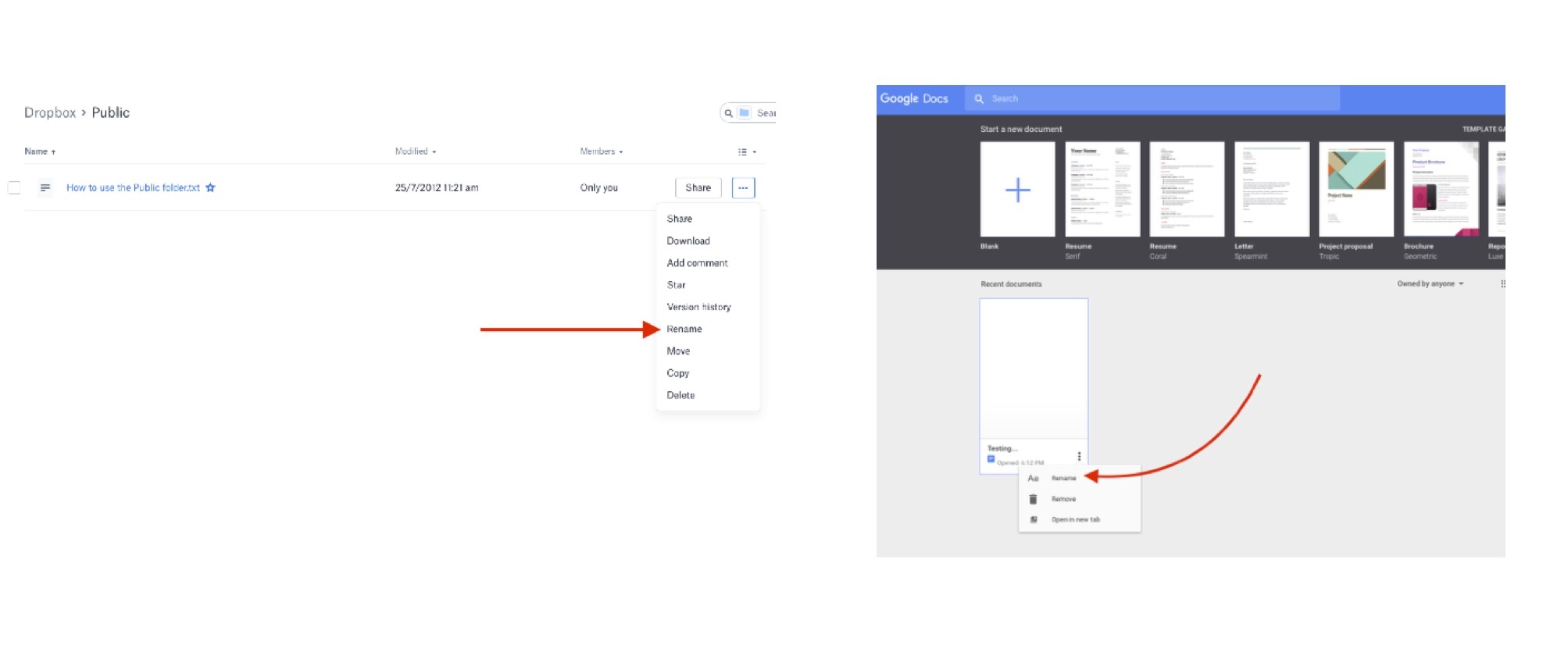
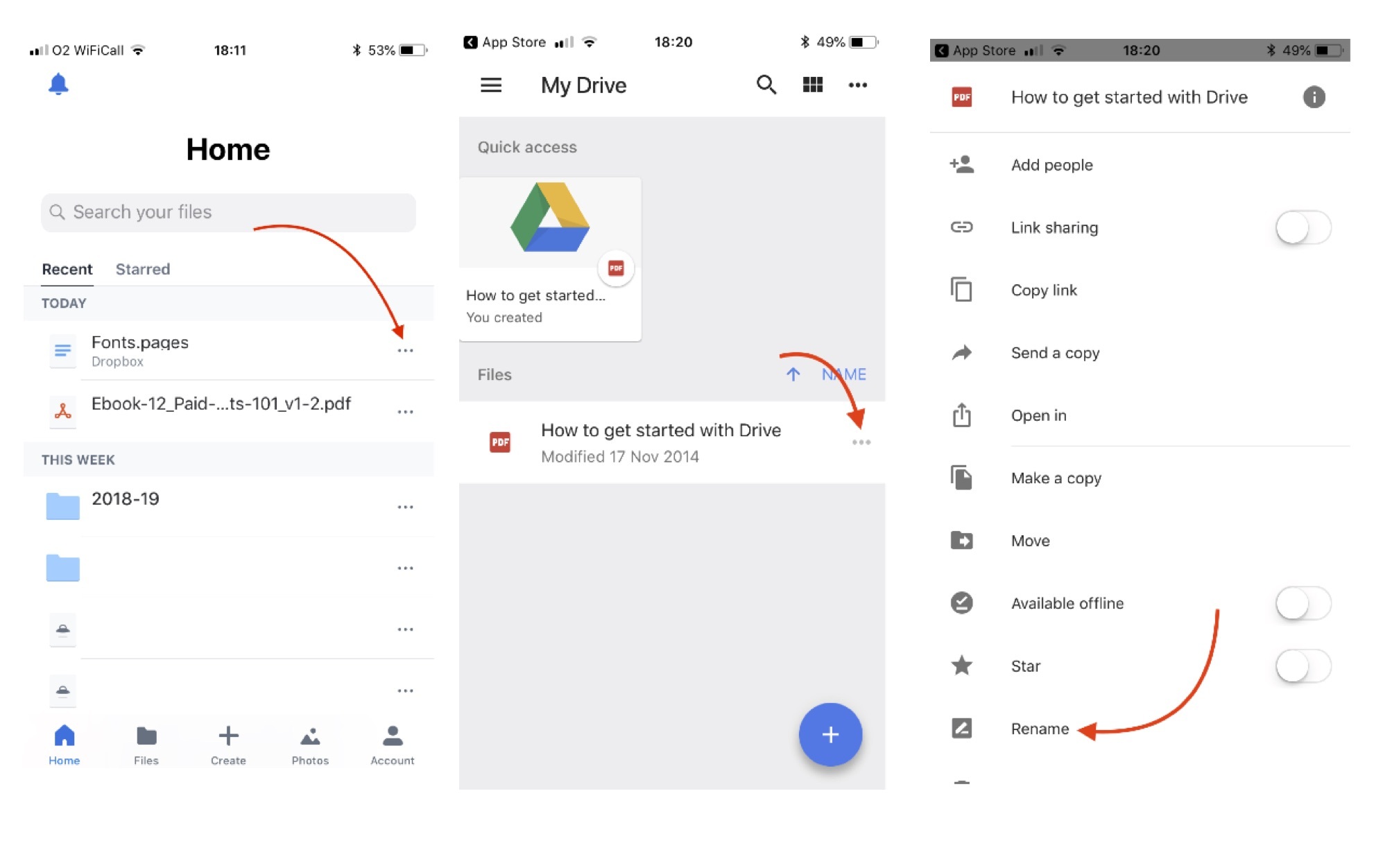
Step FourPointFive. Use a Mileage Tracking App.
If you need to regularly track your mileage for your tax return, there are some great Apps available that can take the hassle out of the process, including:
MIleIQ uses location targeting and the movement sensors in your phone to record your drives automatically - you swipe right to classify your drive as business mileage and left as personal. Automatic tracking can be paused by toggling a button in the App. The app sends you a weekly mileage report.
MileIQ is free for up to 40 drives a month, with upgraded plans starting from $4.99 a month (tax deductible cost!).
Mileage tracker which integrates with Xero and ReceiptBank, among others. It doesn’t record your drives automatically like MileIQ, but obviously not everyone wants that! You complete your own trips, and can use favourites, GPS and Google Maps to calculate distances.
It’s not free, but costs are very low at £1.49 per month for the Individual plan. Unlike MileIQ, which is a US based company, Tripcatcher is UK based and only available here.
Step Five. It’s Tax Return Time.
And now it’s time to do your Tax Return. You’ve stuck to your new habit all year, but you’ve not matched anything against your bank statements yet.
You look at your Bank Statement and there they are - unaccounted payments, all waiting to be identified.
Your heart sinks a little… but then, you open up your cloud storage filing system, navigate to the month and year you need and voila - all your receipts and invoices are there, ready and waiting to be ticked off.
And if your Accountant needs access to your receipts, both the cloud storage options outlined in this article allow you to share files or folders easily with only a couple of clicks and an email address.
You can find instructions on how to create a shared file or folder in Dropbox here, and in Google Drive here.
And that’s it!
Not only will you save hours of your time, but you’ll be absolutely sure you can reclaim every allowable penny and maximise your income.
Enquiry Form
Complete the form below to request a callback, book a free consultation or get more information